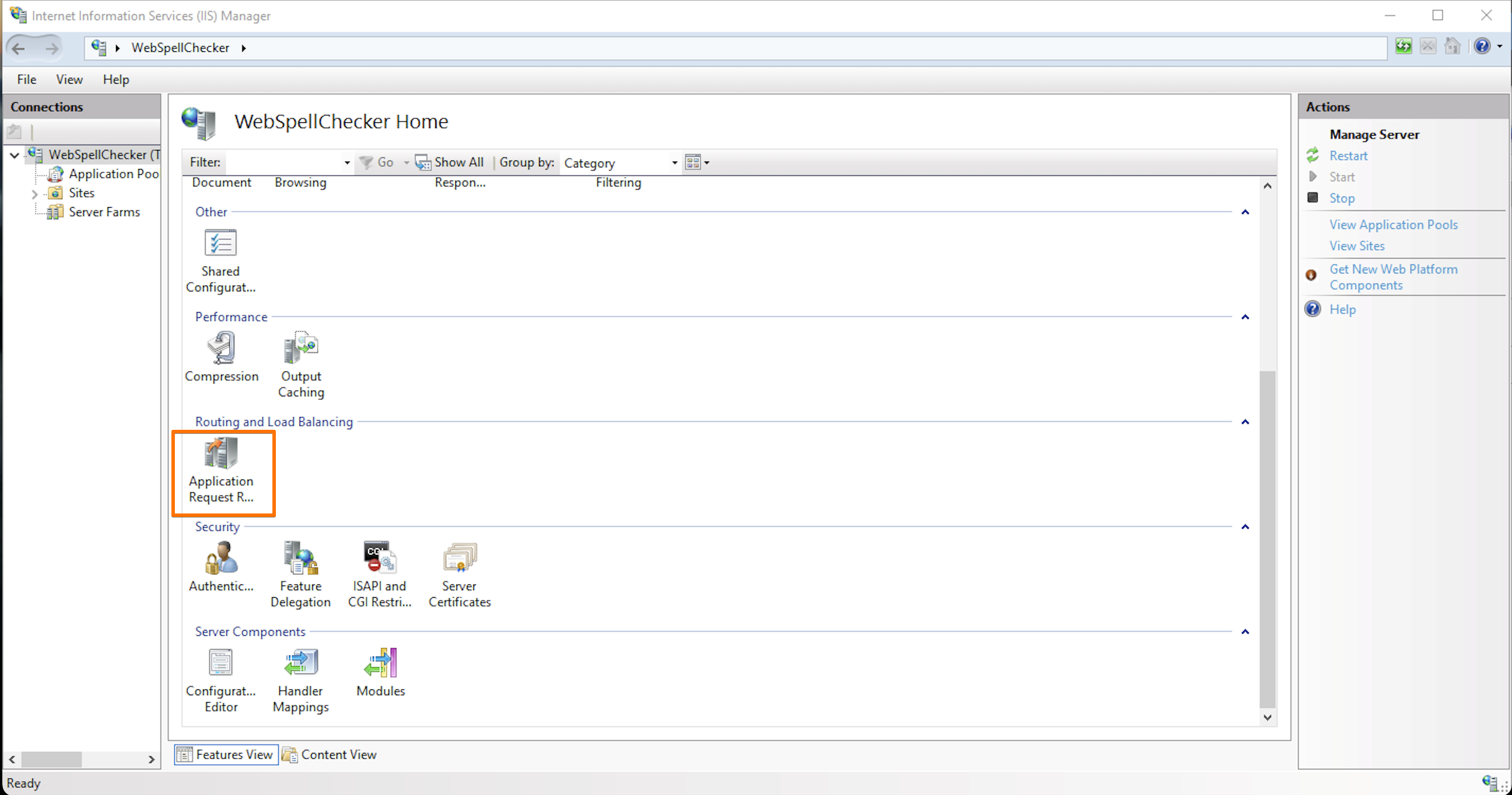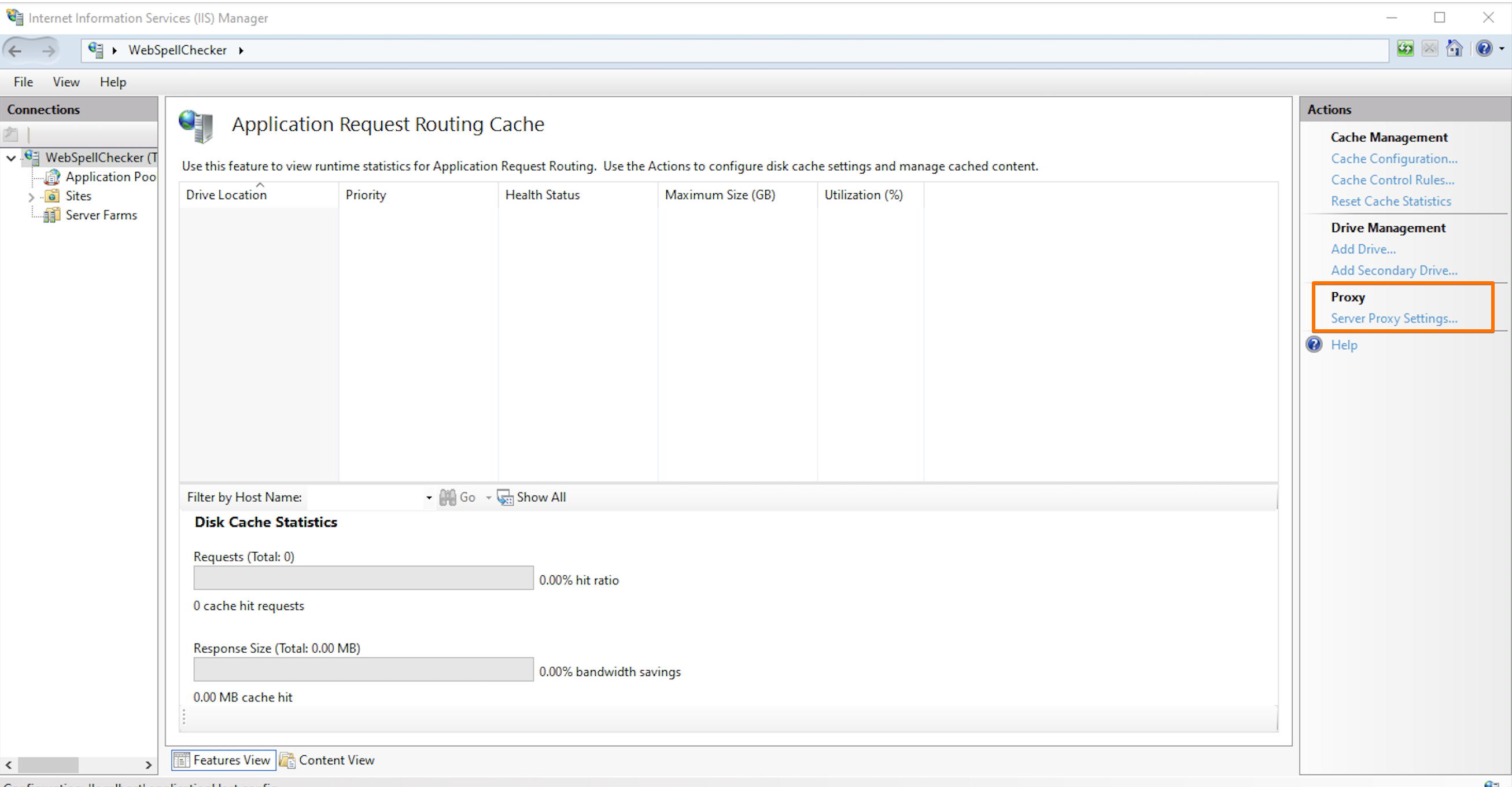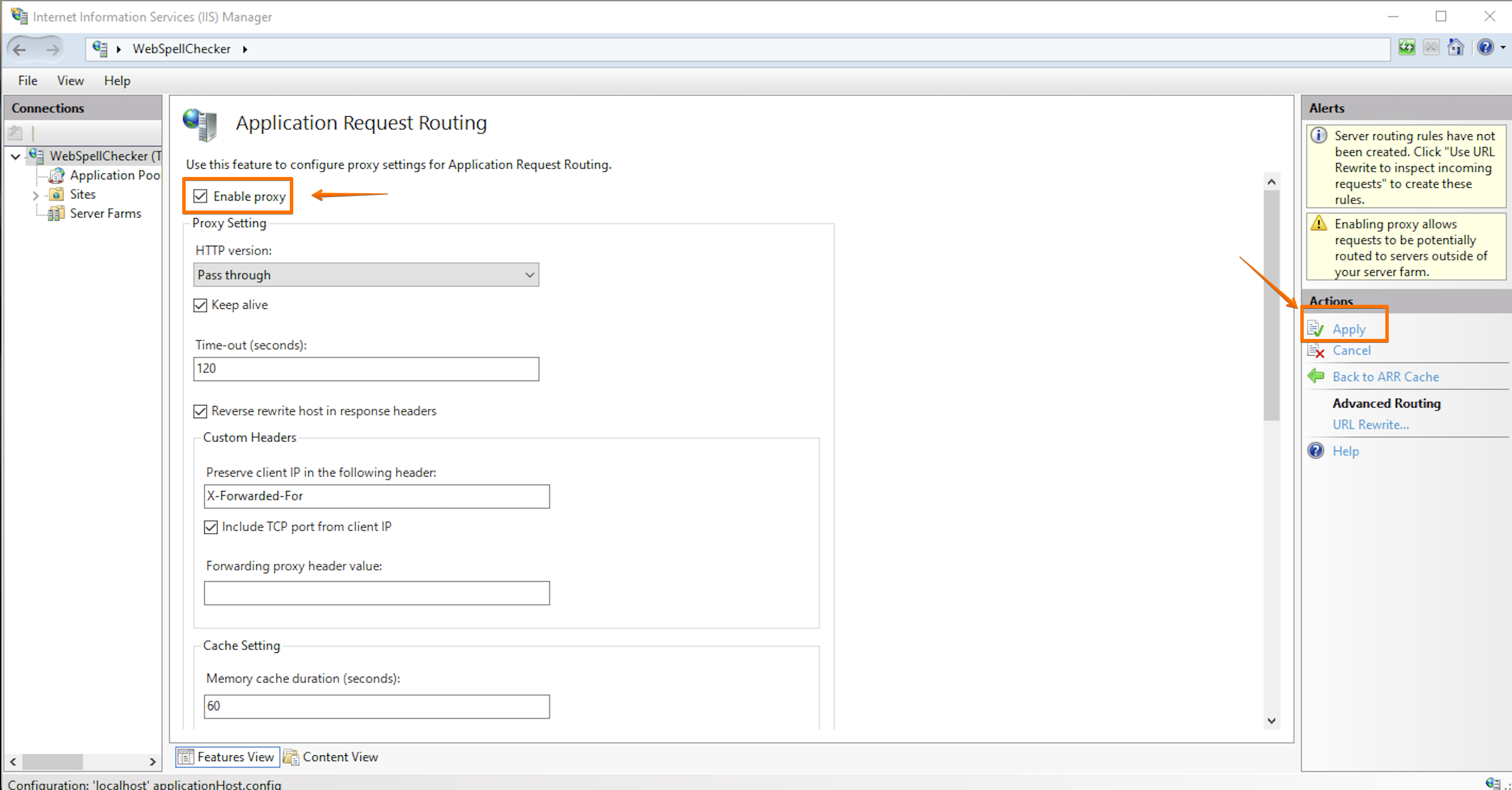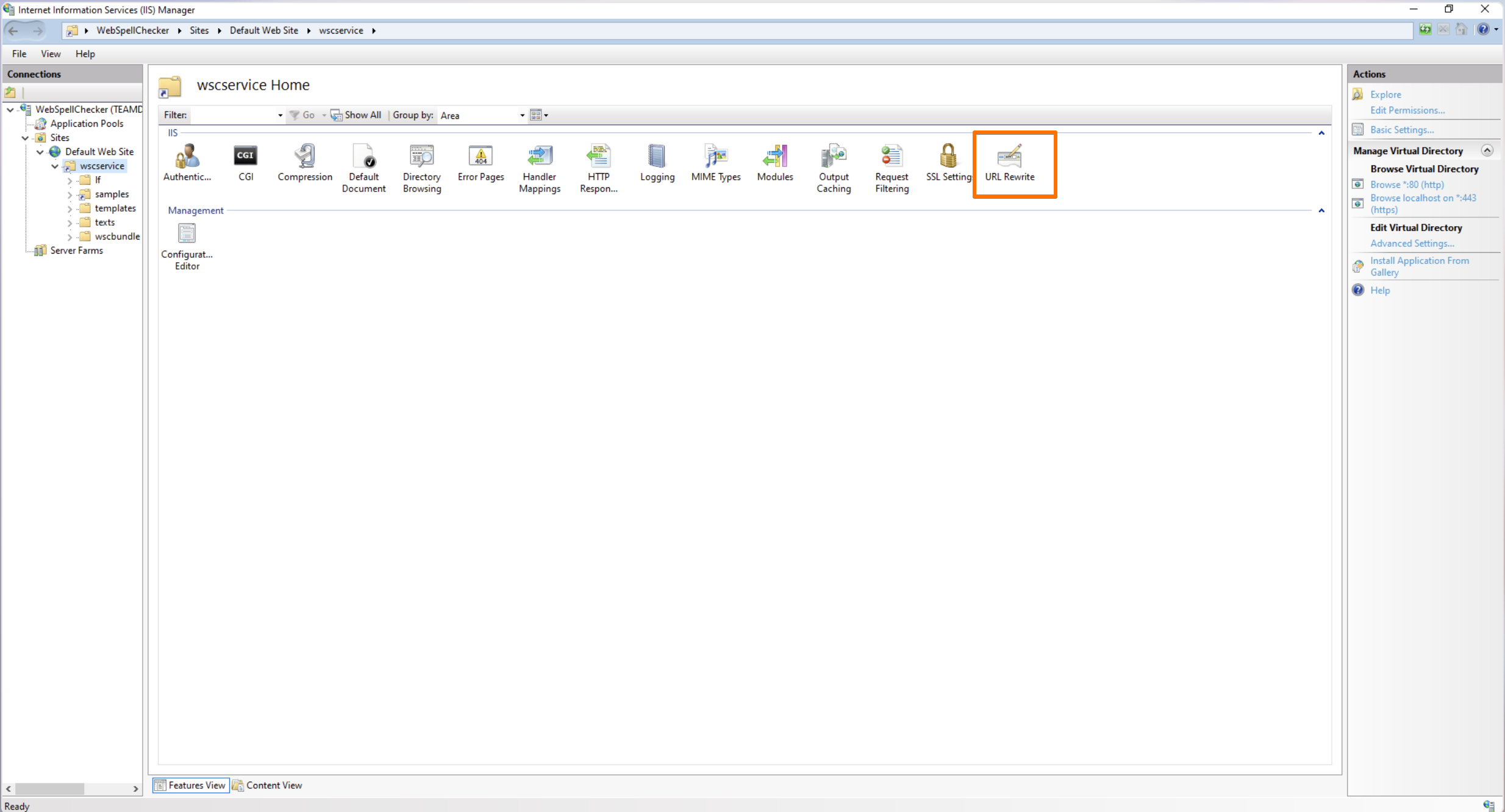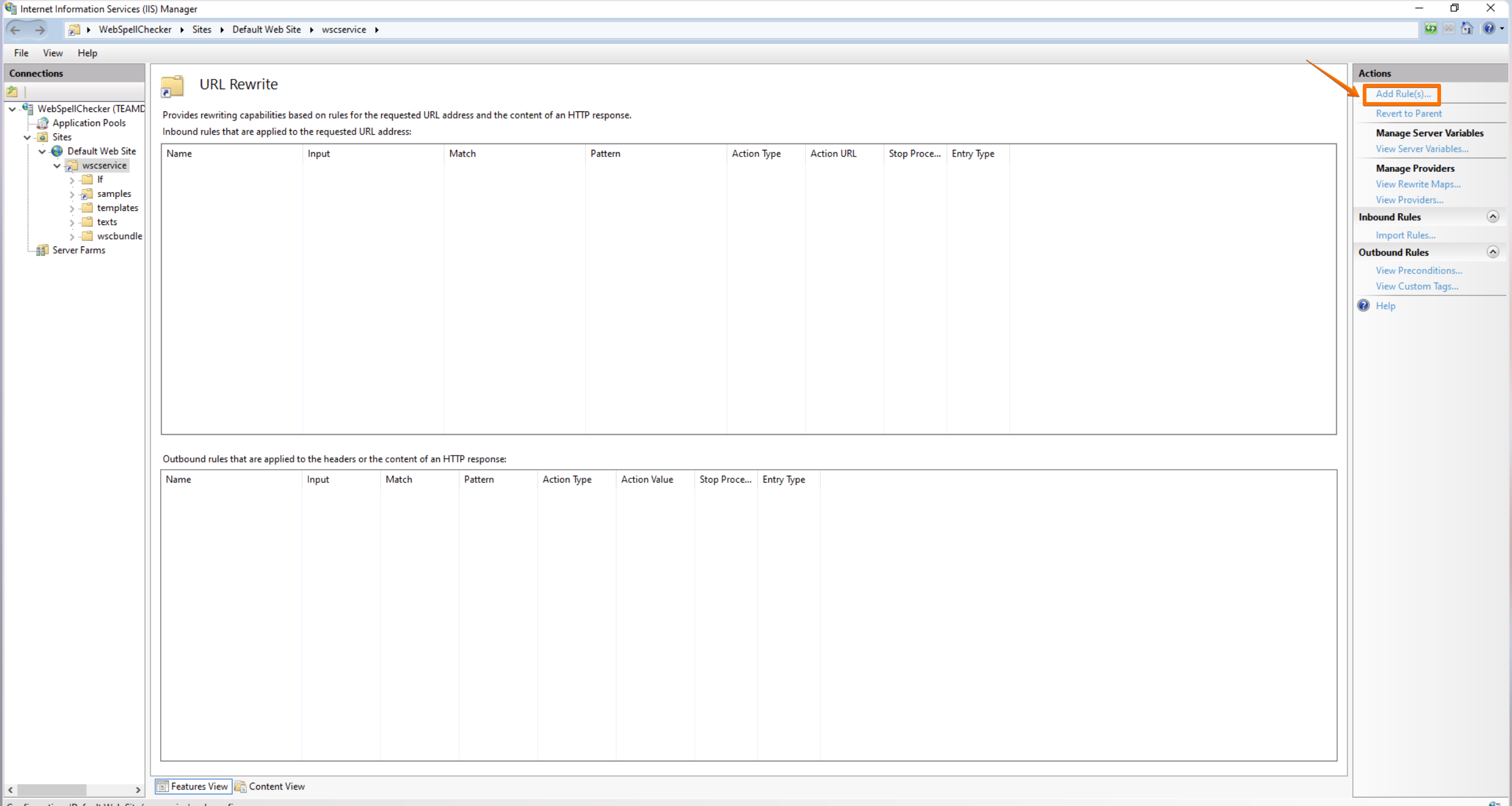Windows IIS can be configured to act as a reverse proxy server. There are a few pretty outdated guidelines available on the official Microsoft documentation where you can find additional information.
- Reverse Proxy with URL Rewrite v2 and Application Request Routing
- Setup IIS with URL Rewrite as a reverse proxy for real world apps
Install IIS extensions
To set up a reverse proxy routing capabilities for IIS, first of all, you need to download and install two additional extensions:
After successful installation of extensions, two additional options, URL Rewrite and Application Request Routing, will appear on the IIS dashboard.
Enable proxy settings - ARR
The IIS proxy setting is disabled by default. You need to enable it.
1. Open IIS Manager.
2. In the Feature View section, double click on Application Request Routing.
3. On the right sidebar under the Proxy section, select Server Proxy Settings... action.
4. Check Enable proxy check box. And then on the right sidebar with actions, click Apply to save changes.
URL Rewrite
To create a new inbound rule, follow these steps:
1. Go to the IIS Manager, find Default Web Site and select wscservice virtual directory (for older versions it may differ, e.g. spellcheck) assuming that WebSpellChecker is deployed there.
2. In the Feature View, click URL Rewrite.
3. Click on Add Rule(s)... on the right sidebar with actions.
4. In the Add rule(s) dialog, select Blank rule template for inbound rules and click OK.
5. Create Inbound rule for the parent website with the following settings:
- Pattern: api(.*)
- Check the Ignore case box.
- Rewrite URL: http://localhost:2880/{R:1} where http://localhost:2880/ is the path to the application server which listens to the 2880 port and {R:1}.
If you previously configured the SSL connection for AppServer, e.g. accessed the service entry point via https://localhost:2880/, it is highly recommended to disable this configuration and rely on the SSL management on IIS. To disable SSL connection for AppServer, go to AppServerX.xml file, locate EnableSSL tag and change its value to false. to apply changes, restart AppServer.
6. Check Append query string check box.
7. Check Stop processing of subsequent rules check box.
8. Once all is done, click Apply Rule.
Verification
In your browser, check version and status of AppServer to verify if it works properly.
Check the version: https://localhost/wscservice/api?cmd=ver
{"Copyright":"(c) 2000-2021 WebSpellChecker LLC","ProductWebsite":"webspellchecker.com","ProgramVersion":"5.x.x.x x64 master:29de6551 (2806) #371","PackageVersion":"5.x.x.x master:25fe1fc (693) #438"}
Check the status: https://localhost/wscservice/api?cmd=status
{
"SpellCheckEngine": {
"active": true
},
"GrammarCheckEngine": {
"active": true
},
"ThesaurusEngine": {
"active": true
}
}