2. User-level dictionary user interface
2.1. User dictionary interface in WProofreader
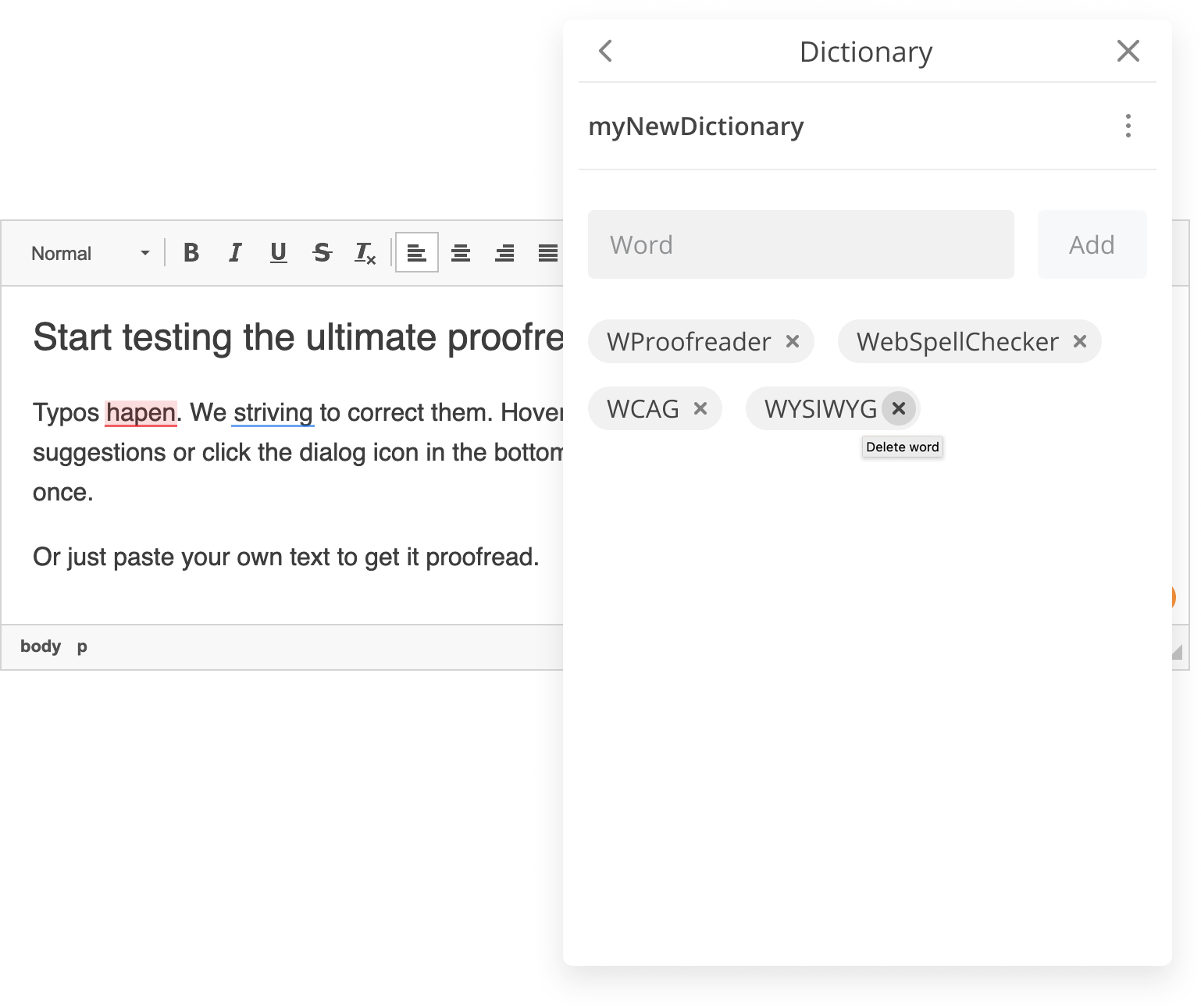
Image 2.1.1. User interface of user-level custom dictionary for WProofreader v3.x.x
2.2. User dictionary interface in SCAYT plugin for CKEditor 4
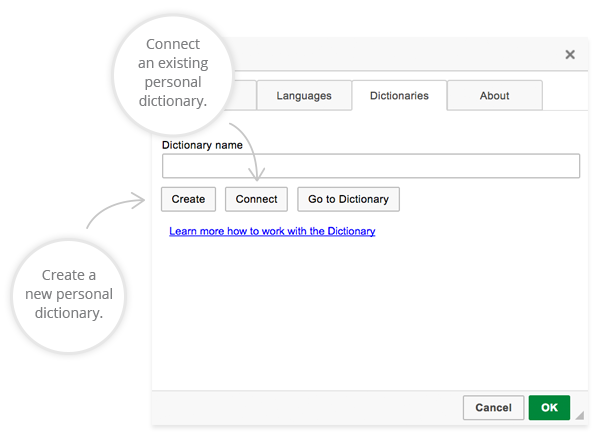
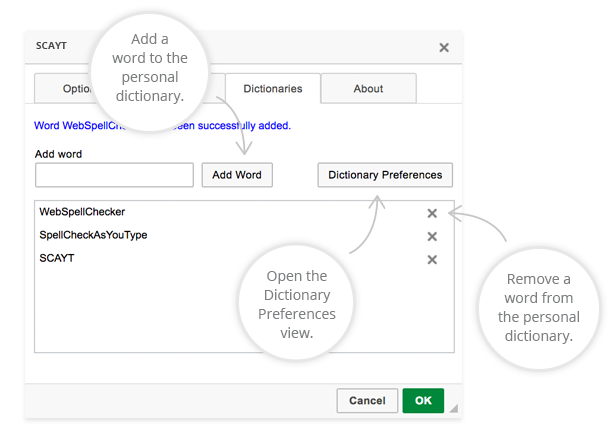
3. Predefined user dictionary
Example 3.1. Setting up a predefined user dictionary in WProofreader
<script>
window.WEBSPELLCHECKER_CONFIG = {
autoSearch: true,
serviceId: 'your-service-ID',
userDictionaryName: 'your-user-dictionary-name'
};
</script>
<script type="text/javascript" src="https://svc.webspellchecker.net/spellcheck31/wscbundle/wscbundle.js"></script> |
Using disableDictionariesPreferences option you can also hide the section with the dictionary settings to prevent end users from removing or disabling the dictionary (the section is shown below). To do so, add one more option to WProofreader configuration:
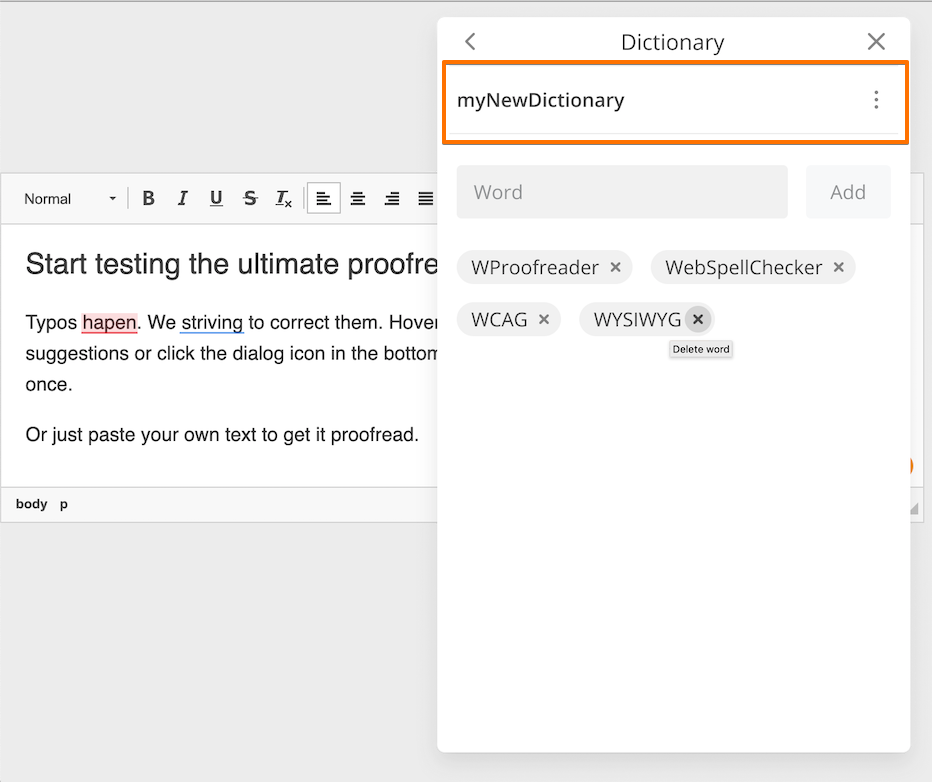
<script>
window.WEBSPELLCHECKER_CONFIG = {
autoSearch: true,
serviceId: 'your-service-ID',
userDictionaryName: 'your-user-dictionary-name',
disableDictionariesPreferences: true
};
</script>
<script type="text/javascript" src="https://svc.webspellchecker.net/spellcheck31/wscbundle/wscbundle.js"></script> |
Example 3.2. Setting up a predefined user dictionary in SCAYT plugin for CKEditor 4
config.scayt_customerId: "your-service-ID(activation key)", config.scayt_autoStartup = true; config.grayt_autoStartup = true; config.scayt_sLang ="en_US"; config.scayt_userDictionaryName='user-dictionary-name'; |
For details and user dictionaries usage tips, refer to User Dictionary FAQ section. |