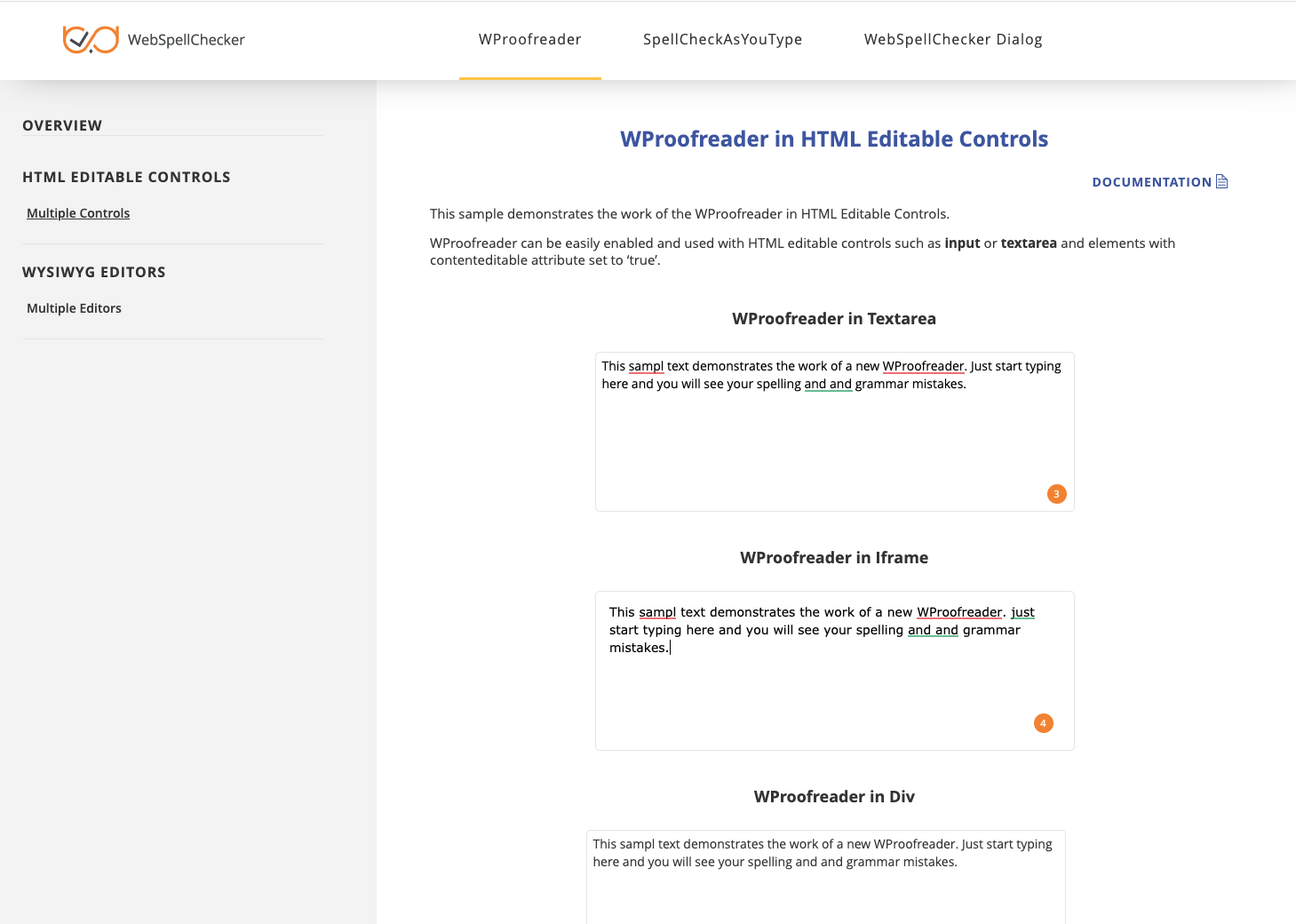1. Download Installation Package
Download WebSpellChecker application package for a corresponding version of your operating system (OS). By default, it is provided on a license purchase or maintenance renewal. You can also request it contacting us at [email protected].
2. Install WebSpellChecker
2.1. Unpack the WebSpellChecker installation package (e.g. wsc_app_lix_x64_release_5.4.X.X_XX.tar.gz). Switch to the directory with the unpacked WebSpellChecker and execute the next command: 2.2. Select installation path. The default installation path is /opt/WSC. However, you may decide to change it and set a desired one. As soon as you defined the installation path, press Enter to proceed further. 2.3. Define permissions. Set appropriate permissions for the application. You should define the files ownership, a user and group in the user:group format (e.g. 33:33). 2.4. Determine network settings. Specify a service protocol, hostname, port and virtual directory which will be used to access the application. The default ports for Apache Tomcat Application Server are 8080 and 8443 for HTTP and HTTPS protocols respectively. The following output confirms that all the network settings have been successfully applied: 2.5. Choose Web or Application Server. The properly configured Web or Application Server is required for correct work of the application. sudo perl automated_install.pl
Welcome to the WebSpellChecker (WSC) application installation wizard!
Before you go ahead with the installation, make sure that your environment configuration meets the WSC application system requirements.
If you are all set, please follow carefully the wizard instructions.
PLEASE MAKE SURE YOU ARE ACKNOWLEDGED AND ACCEPT THE WEBSPELLCHECKER SOFTWARE LICENSE
AGREEMENT TERMS AND CONDITIONS PUBLISHED ON THE WEBSPELLCHECKER OFFICIAL WEBSITE.
BY DOWNLOADING OR INSTALLING THIS SOFTWARE, YOU ACCEPT THE FULL TERMS OF THIS AGREEMENT.
IF YOU DO NOT AGREE TO THE TERMS AND CONDITIONS OF THIS AGREEMENT, YOU MUST NOT INSTALL OR USE THE WEBSPELLCHECKER SOFTWARE.
*Step 1: Change configuration settings.
Install path [/opt/WSC]:
*Step 2: Copy the WSC files to the installation directory.
Step 3: Define the WSC application permissions.
Specify the files ownership, a user and group in the 'user:group' format.
It can be the same user and group which are used for the Apache HTTP Server, i.e. 'www-data:www-data' or '33:33'.
Specify the files owner as user:group [nobody:nobody]: 33:33
*Step 4: Specify network settings.
Specify a service protocol, hostname and the virtual directory to access the WSC application.
i.e. 'http(s)://your_host_name:8080(8443)/spellcheck'
SERVICE_HOST: https://your_host_name:8443/spellcheck
* SERVICE_HOST = https://your_host_name:8443/spellcheck
* PROTOCOL = https
* HOST = your_host_name
* PORT = 8443
* VIRTUAL DIRECTORY = spellcheck
*Preparing the ssrv.ini configuration file.
*Installing the WSC application demo samples.
*Setting a specified service_host value in wsc_fck2plugin.js and wsc_ck2plugin.js files.
Here are additional required steps when installing WebSpellChecker on JavaEE Application Servers (Apache Tomcat):Step 5: Choose Web or Application Server type.
Select a particular web or application server which will be used for the WSC application server running.
1. Apache HTTP Server
2. Java Application Server (Apache Tomcat, Oracle WebLogic Server, Oracle GlassFish Server, etc.)
3. Other
Input the number from 1 to 3: 2
3. Activate License
On this step you need to choose whether to run the license activation process. You can skip the license activation step if you already have a license activated or you prefer to proceed with the license activation step later. If you want to go ahead with the license activation, enter Yes and then proceed with the steps described in the license activation manual below.
Step 6: Activate license. Do you want to proceed with the license activation process and run a request license? Enter yes or no [yes]: yes
Visit the License Activation on Linux guide to find out how to activate a license on a Linux server.
4. Finalize Installation
Congratulations! The WSC application has been successfully installed to /opt/WSC directory.
Step 10: Finalize the WSC application configuration under a chosen Web or Application Server:
Configure the WSC application under the Java Application Server using the next manual:
http://wiki.webspellchecker.net/doku.php?id=installationandconfiguration:licensed:tomcat
5. Configure Grammar Engine
The Grammar engine requires Java 8 and higher. The installation script tries to auto-detect a path to an existing Java Virtual Machine (JVM). If the path is not found, you will be asked to specify the path to JVM. You have an option to set a path to JVM manually or change the auto-detected path to your custom one. Refer to Enabling Grammar Engine guide to find out more.
6. Verify Operability
Now you are ready to check if the installation process of the application went well and all the components are functioning properly.Step 8: Verify the WSC application operability.
Check the application version, status and access the demo samples, to verify if the application works properly after the installation.
a. Version: https://your_host_name:8443/spellcheck/script/ssrv.cgi?cmd=ver
b. Status: https://your_host_name:8443/spellcheck/script/ssrv.cgi?cmd=status
c. Default demo samples: https://your_host_name:8443/spellcheck/samples
7. Integrate WebSpellChecker
Integrate WebSpellChecker products into your web application. Visit Products and Integrations Guides to lean more how to get started with WebSpellChecker products. WProofreader Try our WProofreader. It is based on SpellCheckAsYouType (SCAYT) core, designed to simplify the integration and combine functionality of proofread as you type functionality and proofread in a dialog. Here are the main benefits of using WProofreader: Supported in all modern browsers such as Chrome, Firefox, Internet Explorer 11+, MS Edge, and Safari. Refer to Get Started with WProofreader Server (autoSearch) guide for more information. Depending on the type of elements (HTML native elements, rich text editors) where the spelling/grammar check functionality is needed, you may choose and use the demo samples shipped with the WebSpellChecker Server package. To access the default samples, go to the following page: https://your_host_name:port/spellcheck/samples/. The default samples contain all the necessary samples and instructions that will help with the integration of the WebSpellChecker products. Moreover, each sample contains detailed development documentation with a list of methods and parameters available.Option A. Integration Guides
Option B. Demo Samples