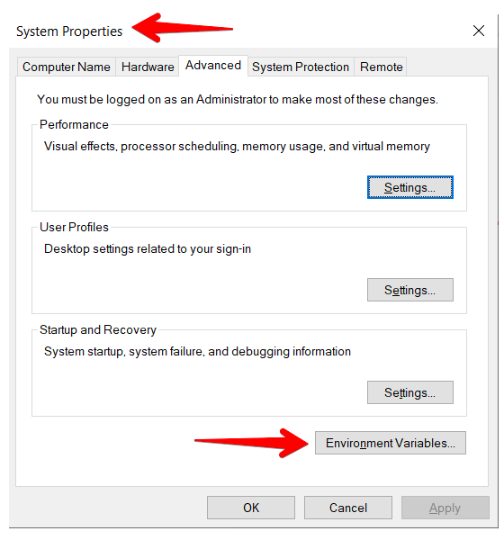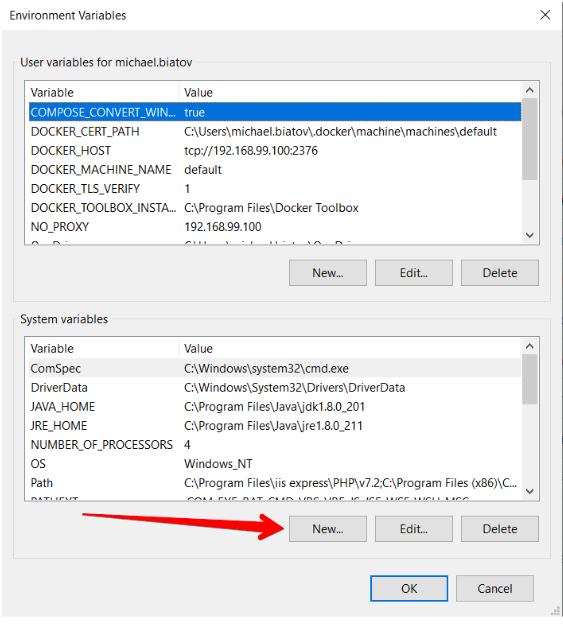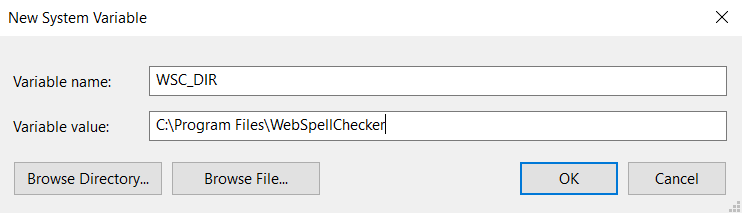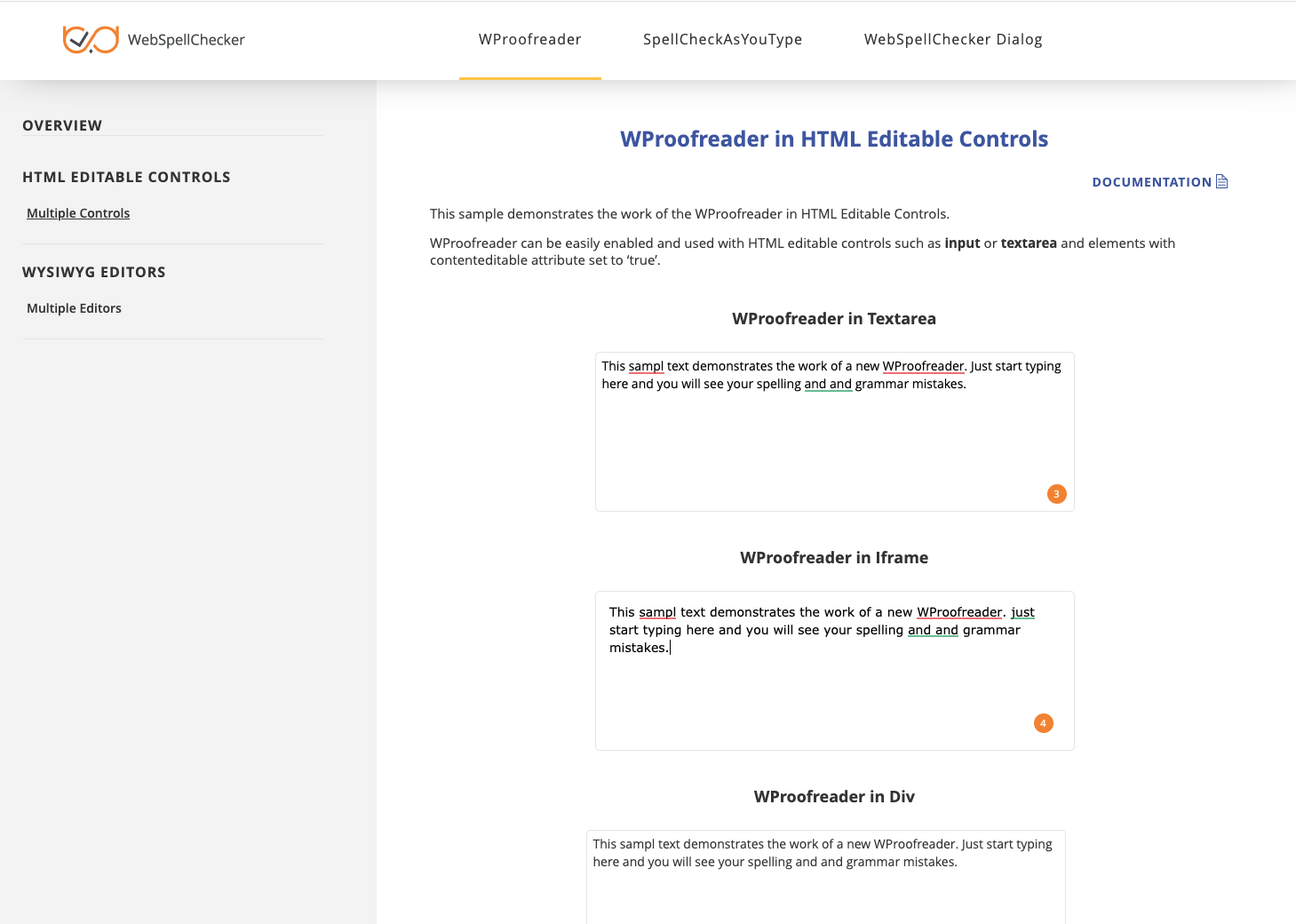1. Download Installation Package
Download WebSpellChecker application package for a corresponding version of your operating system (OS). By default, it is provided on a license purchase or maintenance renewal. You can also request it contacting us at [email protected].
2. Install WebSpellChecker
Follow the instructions in the setup window, selecting the options that are appropriate to your environment. It is recommended that you install the Application Server as a service. To do this, select the “Install Application Server as service” checkbox. 2.1. Run the installation package (e.g. wsc_app_win_x64_release_5.4.x.x_xx.exe). 2.2. Before proceeding with installation, read and confirm WebSpellChecker Software License Agreement. Visit WebSpellChecker Software License Agreement page to acknowledge with the full terms and conditions of WebSpellChecker Software. 2.3. Select location. The installation process starts with the Select WebSpellChecker Location dialog. This is where WebSpellChecker will be installed. 2.4. Select components. It is recommended to select Full installation to install all the components: AppServer, WebInterface and Samples. However, you may choose not to install a Samples component. It is optional and provides sample web pages that will be helpful for further setup and integration of WebSpellChecker with your system. 2.5. Web/Application Server settings. The properly configured Web or Application Server is required for correct work of the application.
This section outlines the details of wscservice.war deployment on Apache Tomcat (static files and all requests to engines are served) or binding only static files and the rest of the service requests such as spelling or grammar checking, directly connecting with AppServer.
2.6. Specify WebSpellChecker Service URL. Specify a protocol, full domain name, port and virtual directory to the application. The default ports for Apache Tomcat Application Server are 8080 and 8443 for HTTP and HTTPS protocols respectively. 2.7. Select WebSpellChecker Start Menu Folder. Choose a program name which will be used as Start Menu item. 2.8. Click Install to start the installation process. 2.9. As soon as the installation process has been completed, click Finish to close the installation dialog.
3. Activate License
Refer to the License Activation on Windows guide if you are installing WebSpellChecker Server for the first time to find out how to activate a license on a Windows-based server.
4. Configure Grammar Engine
The Grammar engine requires Java 8 and higher. The installation wizard will try to auto-detect a path to an existing Java Virtual Machine (JVM). If no path is found, you will be asked to specify the path to JVM using the next window: You have an option to set a path to JVM manually or change the auto-detected path to your custom one. Please visit Enabling Grammar Engine to find out more.
5. Verify Operability
To verify if WebSpellChecker Server works properly, you need to start AppServer Service and check its status and version. Option A (Direct connection to the AppServer Service): The port 2880 is the default port used by AppServer Service. If you specified a custom port number for the AppServer Service, use the next form of the link: http(s)://your_host_name:port/?cmd=ver Option B (Connection to the Service via FastCGI, SSRV.cgi component) and Application Server): If you specified a custom port number for Apache Tomcat, use the next form of the link: http(s)://your_host_name:port/spellcheck/script/ssrv.cgi?cmd=ver
6. Integrate WebSpellChecker
Integrate WebSpellChecker products into your web application. Visit Products and Integrations Guides to lean more how to get started with WebSpellChecker products. WProofreader Try our WProofreader. It is based on SpellCheckAsYouType (SCAYT) core, designed to simplify the integration and combine functionality of proofread as you type functionality and proofread in a dialog. Here are the main benefits of using WProofreader: Supported in all modern browsers such as Chrome, Firefox, Internet Explorer 11+, MS Edge, and Safari. Refer to Get Started with WProofreader Server (autoSearch) guide for more information. Depending on the type of elements (HTML native elements, rich text editors) where the spelling/grammar check functionality is needed, you may choose and use the demo samples shipped with the WebSpellChecker Server package. To access the default samples, go to the following page: https://your_host_name:port/spellcheck/samples/. The default samples contain all the necessary samples and instructions that will help with the integration of the WebSpellChecker products. Moreover, each sample contains detailed development documentation with a list of methods and parameters available.Option A. Integration Guides
Option B. Demo Samples